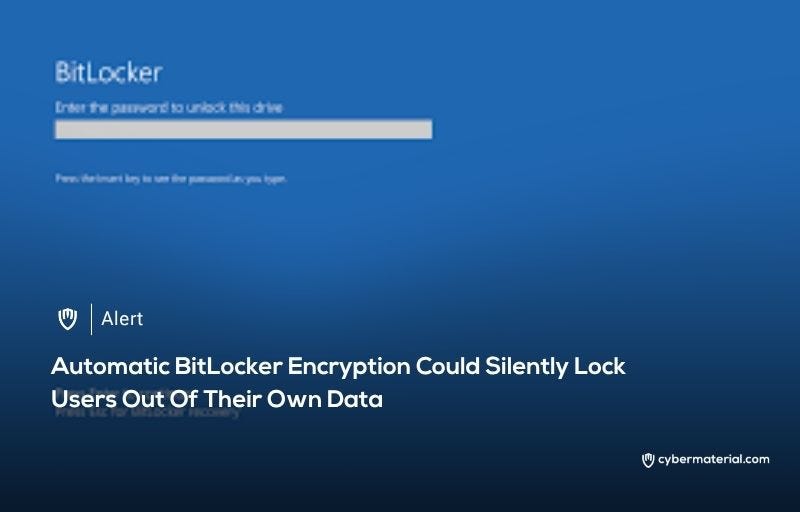
The whole ordeal started when a user, running a robust PC featuring an AMD Ryzen 7 5700X3D and an NVIDIA GeForce RTX 3060, decided a clean installation of Windows 11 was necessary to combat persistent performance lag. Despite the high-end components, the simple act of refreshing the operating system led to a disaster. Immediately following the installation, the user’s secondary D: and E: drives, which were strictly used for data backups, were inexplicably locked and demanded a BitLocker recovery key they had never set up or received.
The problem stems from the default configuration of Windows 11, specifically the Pro and Enterprise editions. Microsoft’s full-disk encryption tool, BitLocker, is designed to enhance security by automatically enabling itself if the system meets specific hardware requirements like TPM 2.0 and Secure Boot. This “seamless” security feature often activates silently, particularly during a clean install where a network connection or local account setup can inadvertently trigger it. In this unfortunate case, the user’s non-boot drives—drives purely dedicated to data—were unexpectedly caught in the automatic encryption net, a less common but far more devastating scenario than an OS drive lockout.
As the user frantically searched for solutions, initial attempts to bypass the encryption with various data recovery software failed entirely, as these tools cannot scan for files before the drive is decrypted. Desperate measures, including downloading dubious recovery tools and torrents, only compounded the issue by introducing malware, necessitating yet another clean install to cleanse the system. While this second reinstall miraculously yielded a key for the boot drive, granting system access, the data backup drives remained stubbornly sealed. Without the necessary 48-digit recovery password or a recovery key file, accessing the data protected by AES-128 or AES-256 encryption standards was nearly impossible.
Hardware specifics did not provide a definitive answer, though reports suggest that AMD Ryzen systems with compatible motherboards can activate BitLocker if fTPM (firmware TPM) is active in the BIOS. However, even with that knowledge, exhaustive trials using sophisticated tools like UFS Explorer and Stellar Data Recovery Professional proved entirely futile. These applications, designed to rescue lost files, are powerless against the formidable encryption without the initial decryption key. The data was effectively locked inside an unbreakable digital vault.
Ultimately, the user was forced to format both drives, resulting in the complete and irreversible loss of years of data, with only some outdated backups remaining. This incident serves as a stark warning about the default behavior of Windows 11 Pro, where security is prioritized over user awareness. To prevent this, users should proactively disable BitLocker during the Windows installation using registry modifications or tools like Rufus, and if BitLocker is used, the recovery keys must be securely backed up to a Microsoft account or external media. As Microsoft continues to push for default encryption, proactive data management and a deep understanding of the operating system’s settings are critical to safeguarding personal files.
Reference:
The post BitLocker May Lock Your Data Silently first appeared on CyberMaterial.


